Connecting openHAB and Apple HomeKit (Setting Up the Binding in openHAB)
Eiko WagenknechtThis guide explains how to connect the home automation software openHAB with Apple HomeKit. Once set up, you’ll be able to control all devices configured in openHAB using Apple HomeKit and Siri.
Table of Contents
- Required Materials
- Prerequisites
- 1. Installing the HomeKit Binding
- 2. Adding the openHAB Bridge to Apple HomeKit
- Conclusion
Required Materials
- Raspberry Pi for openHAB (e.g., as a complete kit from amazon.de (affiliate link), approx. €80)
Prerequisites
openHAB must already be set up on your system. You can read my detailed installation guide for instructions.
1. Installing the HomeKit Binding
The Apple HomeKit binding can be installed in openHAB’s Paper UI, which is accessible in the default configuration at http://openhab:8080/paperui/index.html#/extensions?tab=binding.
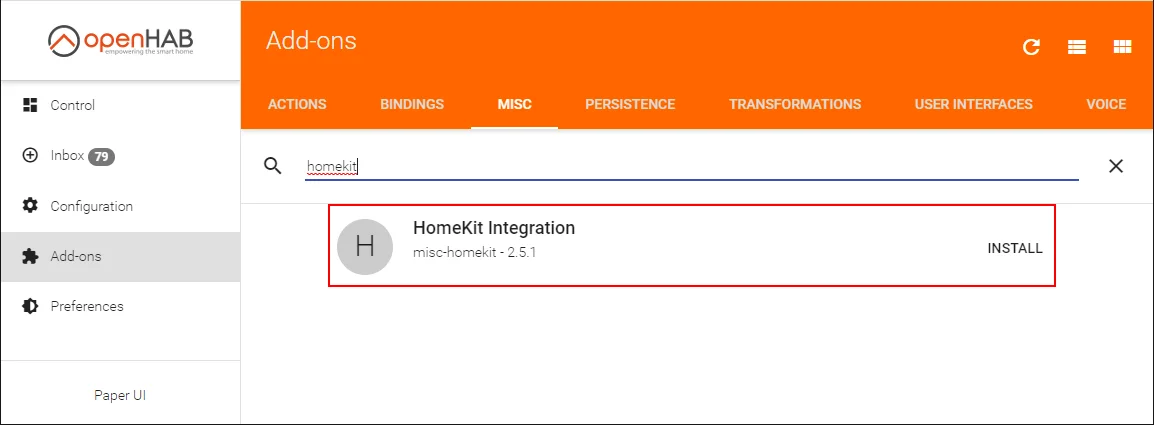
The installation is only complete after you reload the page—otherwise, the loading indicator will spin endlessly.
After installation, a small adjustment is needed. Go to the “CONFIGURE” menu of the Apple HomeKit integration and set the values as shown in the image below. The reason for this setting is to ensure that the same values are used for Google Assistant and Amazon Alexa, allowing multiple voice assistants to be used in parallel.

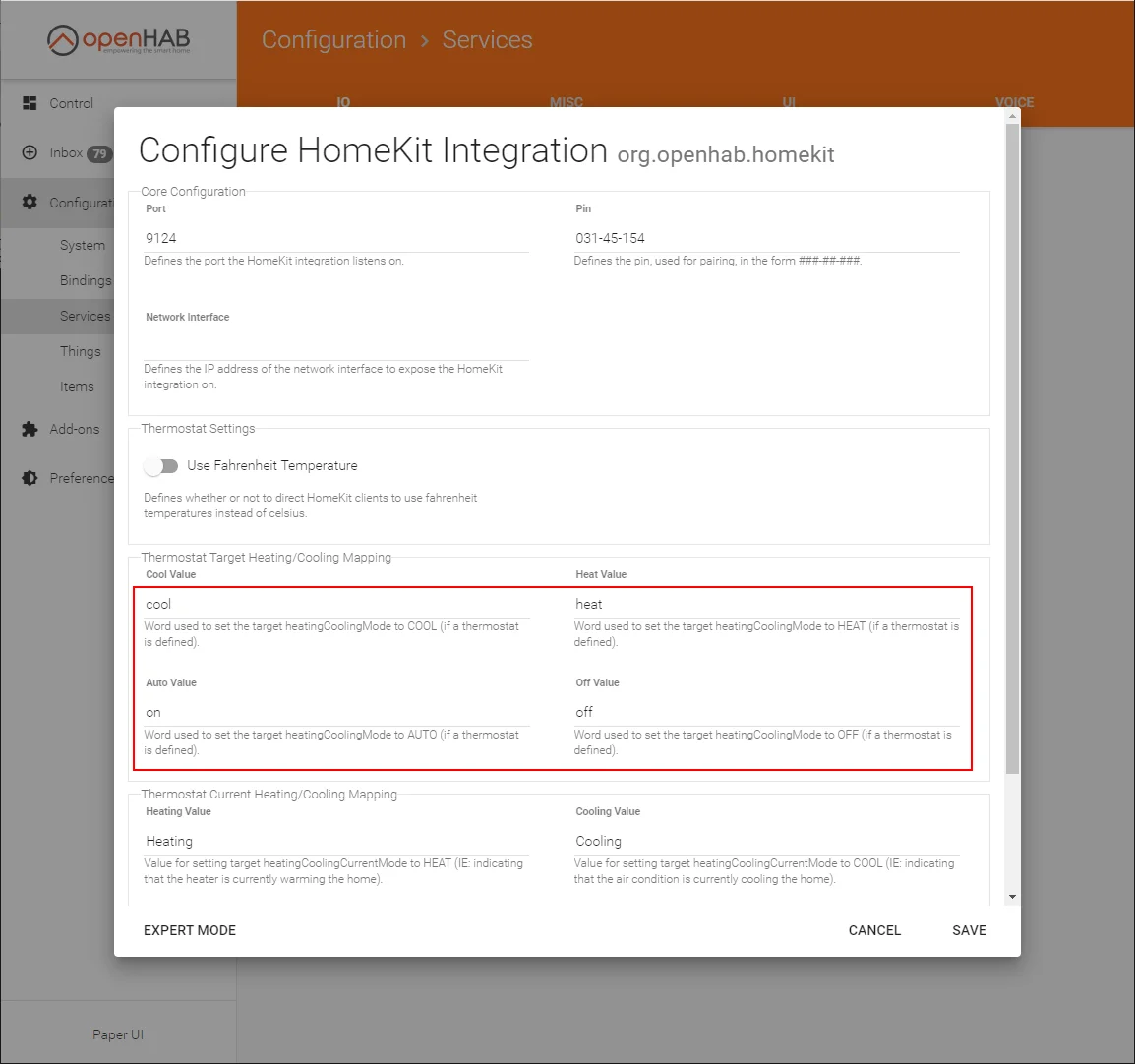
2. Adding the openHAB Bridge to Apple HomeKit
Now you can add openHAB as a bridge in the Apple Home app. Follow these steps:
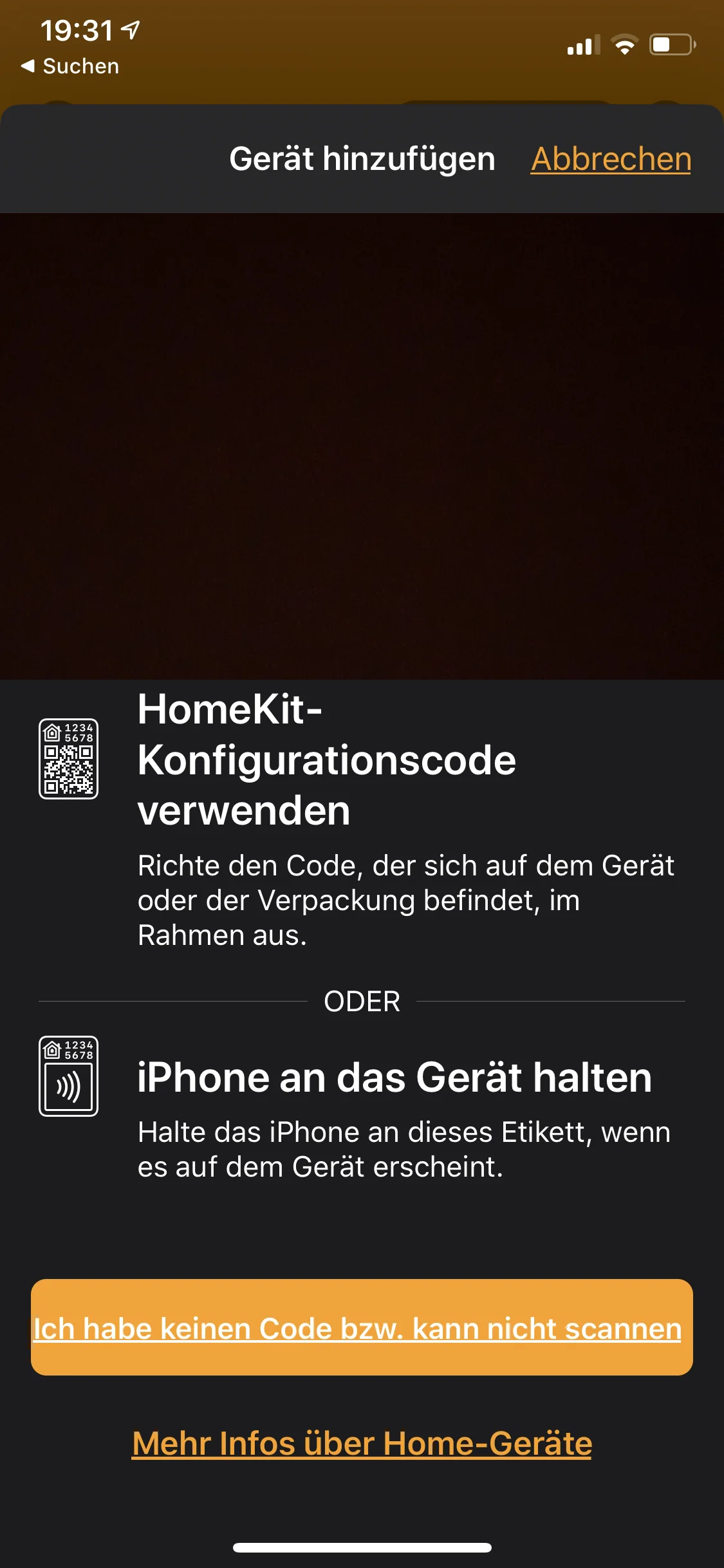
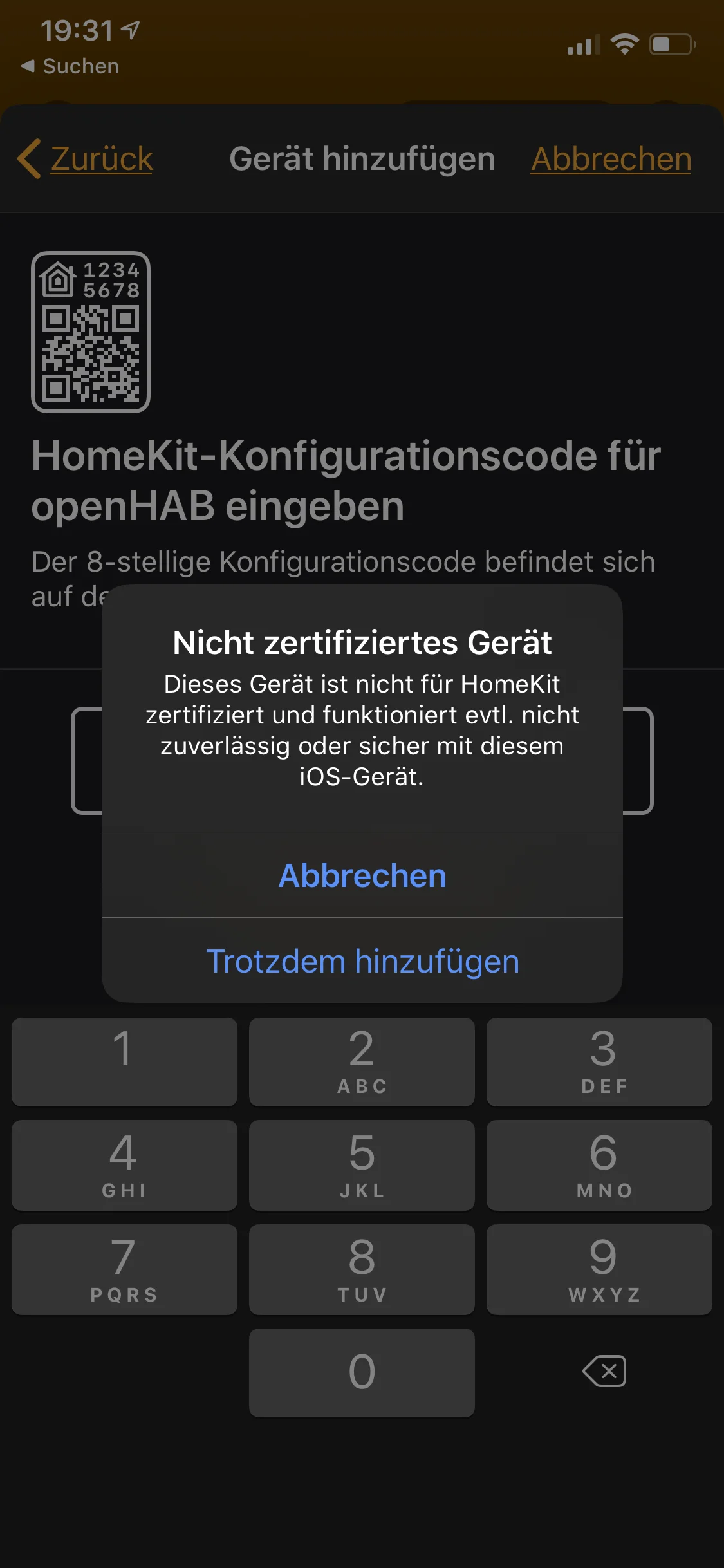
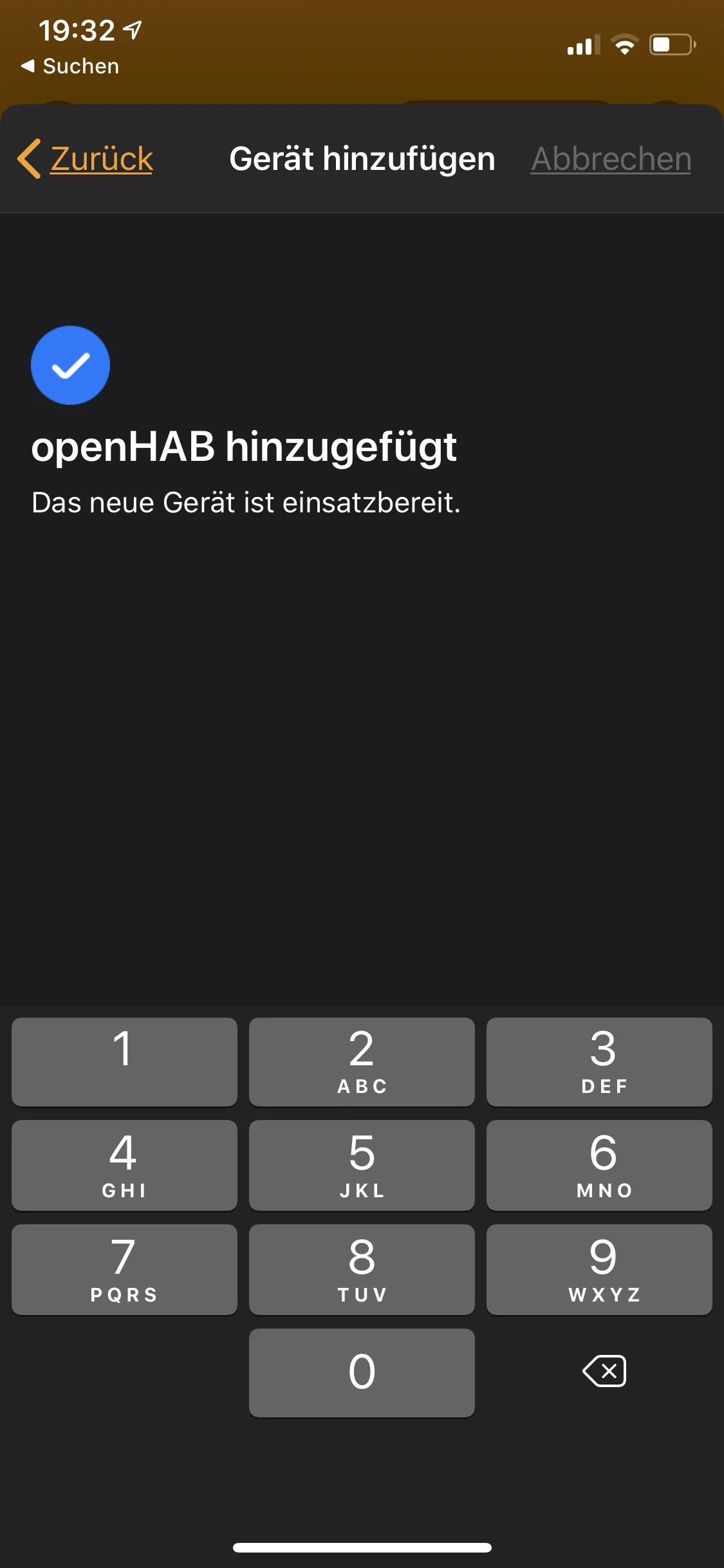
Conclusion
That’s it! openHAB is now successfully connected to Apple HomeKit, and all devices available in openHAB can now be controlled using Siri. To learn how to add individual devices to openHAB, check out my other home automation articles.
I’d love to hear your comments on whether this guide helped you. Please feel free to write if you have questions or if anything remains unclear. Or if you were able to implement exciting home automation projects based on this guide!
No Comments? No Problem.
This blog doesn't support comments, but your thoughts and questions are always welcome. Reach out through the contact details at the bottom of the page.
Support Me
If you found this page helpful and want to say thanks, you can support me here.
